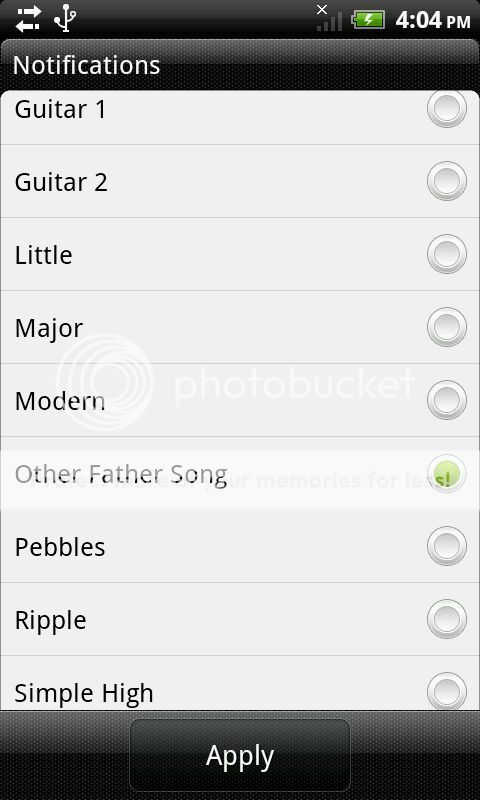 Ever wanted to set your favorite tune as a message alert tone on your HTC phone but found no option for setting a custom tone? I’ve tried and tested this pretty easy way of assigning a text message notification of your choice on my HTC Desire S, but I heard in the official HTC forum that it works on all HTC phones. So here’s how:
Ever wanted to set your favorite tune as a message alert tone on your HTC phone but found no option for setting a custom tone? I’ve tried and tested this pretty easy way of assigning a text message notification of your choice on my HTC Desire S, but I heard in the official HTC forum that it works on all HTC phones. So here’s how:
- Connect your HTC phone to your computer via USB cable and mount it as a disk drive.
- Navigate to the root and create a new folder/directory named “Notifications”.
- Drag the music/sound clips that you want to use as text message notification to the folder you just created.
- Eject your Android phone safely using the Safely Remove Hardware and Eject Media icon on your computer’s taskbar.
Presto! You will now find your chosen music/sound clips as an option to click on when you go to Message -> Settings -> Notifications – Notification sound. Take note that following step 4 is important, because otherwise you won’t see the files that you want, just the default ones already provided by HTC.

One Response
I’m also an HTC user, thanks for sharing this! 🙂